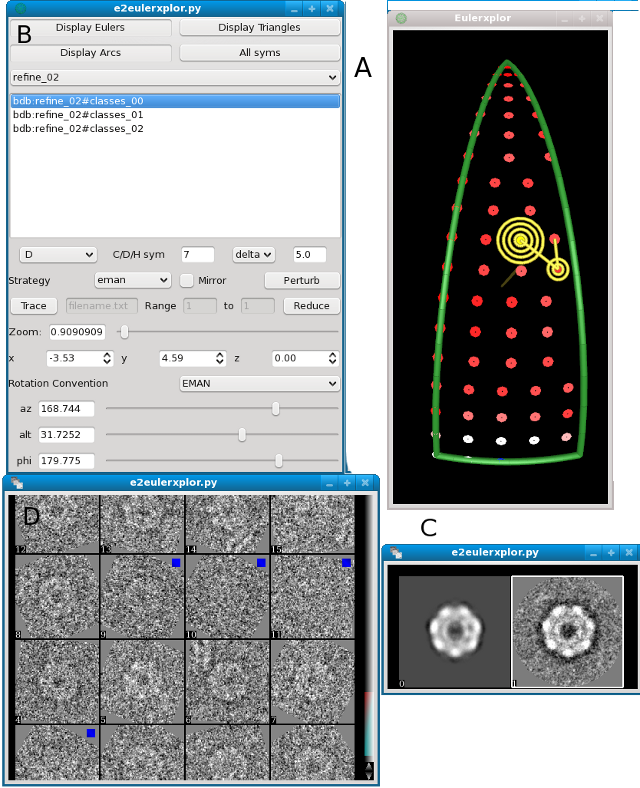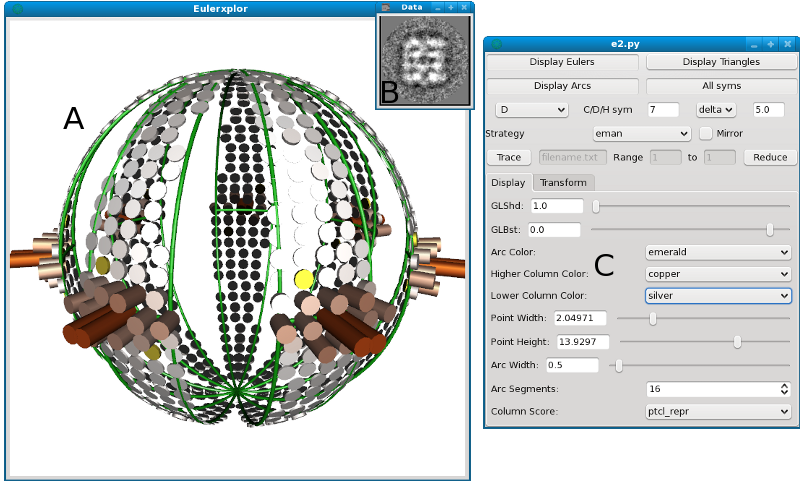|
Size: 2033
Comment:
|
Size: 2620
Comment:
|
| Deletions are marked like this. | Additions are marked like this. |
| Line 3: | Line 3: |
<<TableOfContents>> |
|
| Line 37: | Line 39: |
||{{attachment:euler_display_1.png}}|| || Typical screenshot of the Eulerxplor tool, launched using '''euler_display'''|| || '''Figure Label''' || '''Description''' || || A || Symmetrized orientation distribution. Cylinder heights are proportional to the "ptcl_repr" header attribute.|| || B || The image corresponding to the selected (yellow) cylinder. || || C || The inspector || == Mouse Handling == || '''Mouse Action''' || '''Result''' || || Shift + right click|| Select a cylinder in '''A''', resulting in update of the image in '''B''' || |
| Display Basics | EMAN2 File Browser | 2D Display | 2D Stack Display | 3D Image Display | Euler Tool | e2display FAQ |
Contents
EMAN2's EulerXplor Tool
|
The four interfaces in e2eulerxplor. See the table below for more details |
Figure Label |
Description |
A |
This is a graphical depiction of orientations on the asymmetric unit. Click on one of the dots to display the associated class average and projection as shown in C. The color of the dot in the asymmetric unit shows the relative number of particles in the class: Blue indicates a class with a lot of particles in it, red indicates a class with few particles in it. White is in between. |
B |
This is main inspector, this appears when you middle click on A. You can select different refinement iterations to investigate how the class averages and aligned particles are changing through time. |
C |
Projection (left) and class average corresponding to selected orientation (yellow) in A |
D |
Aligned particles that formed the class average shown in C (right). If you select the projection in C (left) these particles will be shown unaligned. Blue squares indicate that the particle did not make it into the final class average |
euler_display from e2.py
You can open a list of EMData's with the EulerXplor tool if they all have the "xform.projection" header attribute. Use this syntax:
Similarly you can look at a list of Transforms with the EulerXplor tool, using this syntax:
Inspecting EMData Lists With euler_display
|
Typical screenshot of the Eulerxplor tool, launched using euler_display |
Figure Label |
Description |
A |
Symmetrized orientation distribution. Cylinder heights are proportional to the "ptcl_repr" header attribute. |
B |
The image corresponding to the selected (yellow) cylinder. |
C |
The inspector |
Mouse Handling
Mouse Action |
Result |
Shift + right click |
Select a cylinder in A, resulting in update of the image in B |